- Meta‘s WhatsApp now offers Linked Devices, enabling up to four devices to use one account.
- You can now protect your personal chats with the new Chat Lock feature.
- AI Stickers are to be rolled out for the social messaging app soon.
Meta is turning out to be a gift that keeps giving. The tech company believes in constantly evolving and churning out new features and upgrades for its users across all its apps. Meta recently rolled out an update for WhatsApp, introducing the Linked Devices feature, the Chat Lock feature, and upcoming AI stickers as well. Let us learn about them all in this article.
Linked Devices Upgrade
This enhancement enables users to connect up to four devices to a single WhatsApp account. Notably, these four devices can still receive messages and calls independently, even in the absence of the primary device. While setting up multiple WhatsApp accounts on Android phones is a straightforward process, thanks to features like Dual apps and Clone apps provided by most brands, desktops present a different challenge. iPhone users too have the option to download WhatsApp Business and WhatsApp app separately and run two different WhatsApp accounts. But unlike mobile devices, desktops lack the availability of multiple versions or built-in Clone app-like features in Windows.
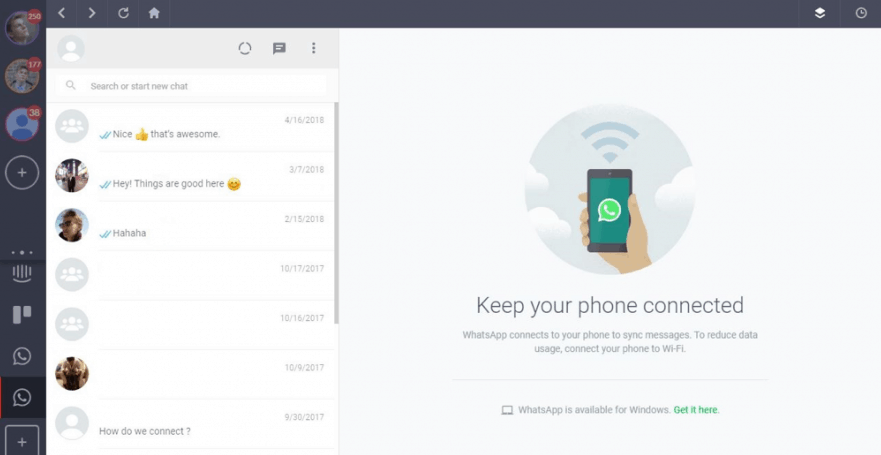
Also Read: Enhance Your Facebook Experience with ‘Multiple Personal Profiles’
So, the question here is “How to run multiple WhatsApp accounts on a desktop?” The process is quite simple, and we’re here to take you through it!
We have already established that Windows or macOS do not have native Dual apps or Clone app-like features. There are third-party options available, but they cannot be relied upon much. We are talking about first-party solutions to ensure you do not compromise on your privacy and security. There are a number of ways to run multiple WhatsApp accounts on a desktop, here are some versions that you can try:
- WhatsApp native app + WhatsApp Web
- WhatsApp native app + WhatsApp Web (multiple accounts via browser profiles)
- WhatsApp native app + WhatsApp Web + WhatsApp on side panel (Edge, Opera, others)
Here is how each one works:
WhatsApp native app + WhatsApp Web
The first step is to download the WhatsApp app from either the Microsoft Store or Apple App Store or WhatsApp’s official website and set it up properly on your mobile phone.
Next, open your web browser and type in “web.whatsapp.com,” then follow the setup process using the Linked Devices feature.
And boom! You now have access to two different WhatsApp accounts on your desktop.
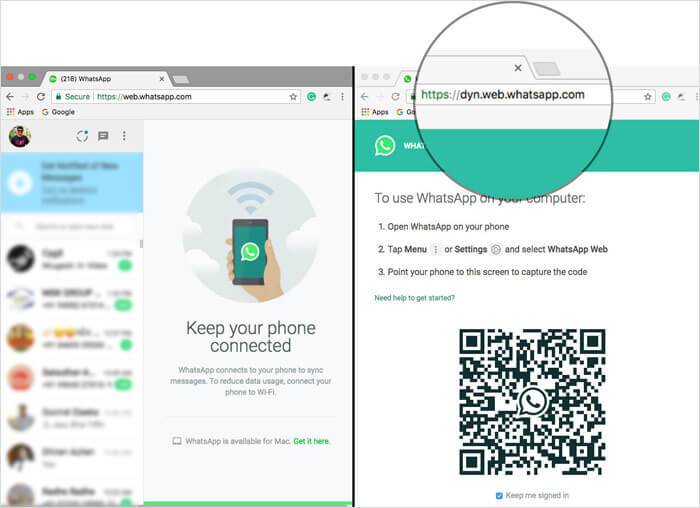
WhatsApp native app + WhatsApp Web (multiple accounts via browser profiles)
The first step here remains the same, however, for the second step, you will have to begin by accessing WhatsApp Web from one profile and then create a new browser profile.
This can be done by clicking on the profile icon and creating a new profile.
Then you’ll be able to set up another instance of WhatsApp Web which can be utilised for as many accounts as you want.
P.S. Creating multiple profiles only to use multiple WhatsApp Web can create a lot of confusion and mess within the browser. This method is best suited for two or three relevant browser profiles and not more than that.
WhatsApp native app + WhatsApp Web + WhatsApp on side panel
This is the third method which allows you to use multiple WhatsApp accounts without creating multiple profiles.
All you will need is a couple of browsers where you can use at least one WhatsApp Web on each. Or, make use of browsers like Edge and Opera that have a dedicated side panel with WhatsApp support.
You can use that to link two WhatsApp accounts – one as a regular WhatsApp Web and another as WhatsApp on side panel.
Things to keep in mind while using these methods:
- WhatsApp Web does not support calls. So, you won’t be able to take or make calls using the WhatsApp web version.
- The native mobile app offers better and more advanced features over WhatsApp Web. So, there is a chance that several features that won’t be available on the web.
- The good part is, that all the WhatsApp chats are end-to-end encrypted, whether you use the native mobile app or WhatsApp Web on desktop.
Chat Lock
You can now protect your WhatsApp chats by setting a Password through the new Chat Lock feature. This new upgrade will allow users to control the individual and group chats by placing them into a hidden folder that only can be accessed or seen via passcode, fingerprint, or face ID. Whether you’re plotting surprise parties or sharing secret recipes, your most personal conversations are safe with Chat Lock.
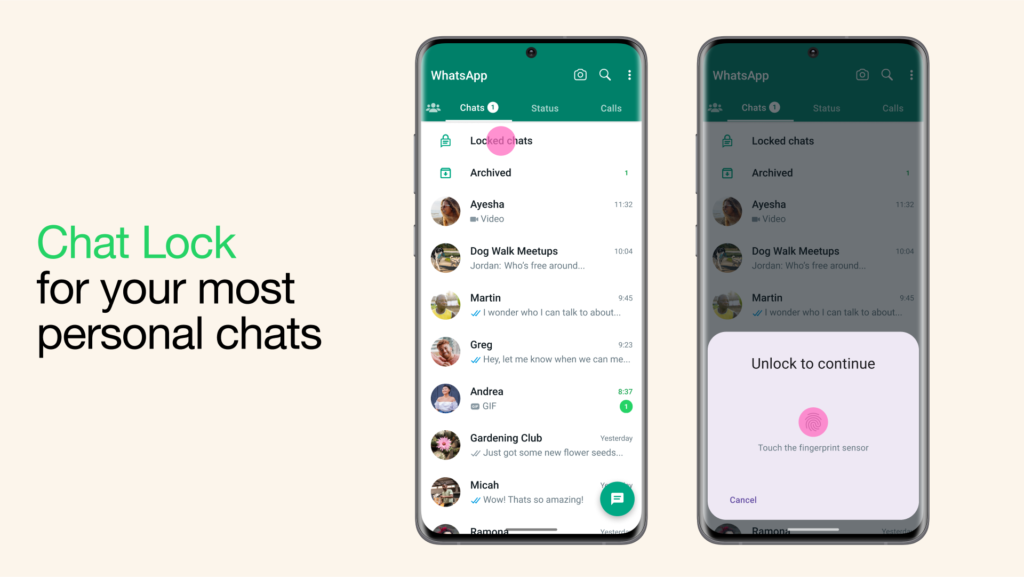
This feature also ensures that notifications from the specific contact or chat are hidden as well and will not be shown in the notification bar. With this new upgrade, the messenger application user has full control over the personal conversation, ensuring it is beyond anyone’s reach. In order to use the Chat Lock feature, the user will have to make sure that their device has the latest version of the app installed.
Follow these easy steps to turn on Chat Lock:
- Open the WhatsApp app and tap on “Contact info” in the chat you want to lock then tap on “Chat Lock.”
- Here turn on “Lock this chat with fingerprint” or “Lock this chat with Face ID,” based on the smartphone you use.
- Now, tap on “View” to see the chat in the locked chats folder.
P.S. It is essential for users to set up device authentication in order to use the latest WhatsApp Chat Lock feature. Visit the biometrics settings from your Android or Apple device to get started.
To access your locked chats, simply navigate back to the locked chat folder at the top of the chat list tab and access the list of locked conversations via your fingerprint/ Face ID. In order to remove a chat from this folder, follow the same steps as above – all you have to do is turn off the “Lock this chat…” prompt.
AI Stickers
Besides the above mentioned, upgrades, WhatsApp will soon be getting AI-powered stickers as announced at the recent Meta Connect 2023 Event. This new feature will enable you to effortlessly generate customised AI stickers for your chats and stories. Using technology from Llama 2 and Meta’s foundational model for image generation called Emu, their AI tool will turn your text prompts into multiple unique, high-quality stickers in seconds. This new feature is rolling out to select English-language users over the next month in WhatsApp, Messenger, Instagram, and Facebook Stories.
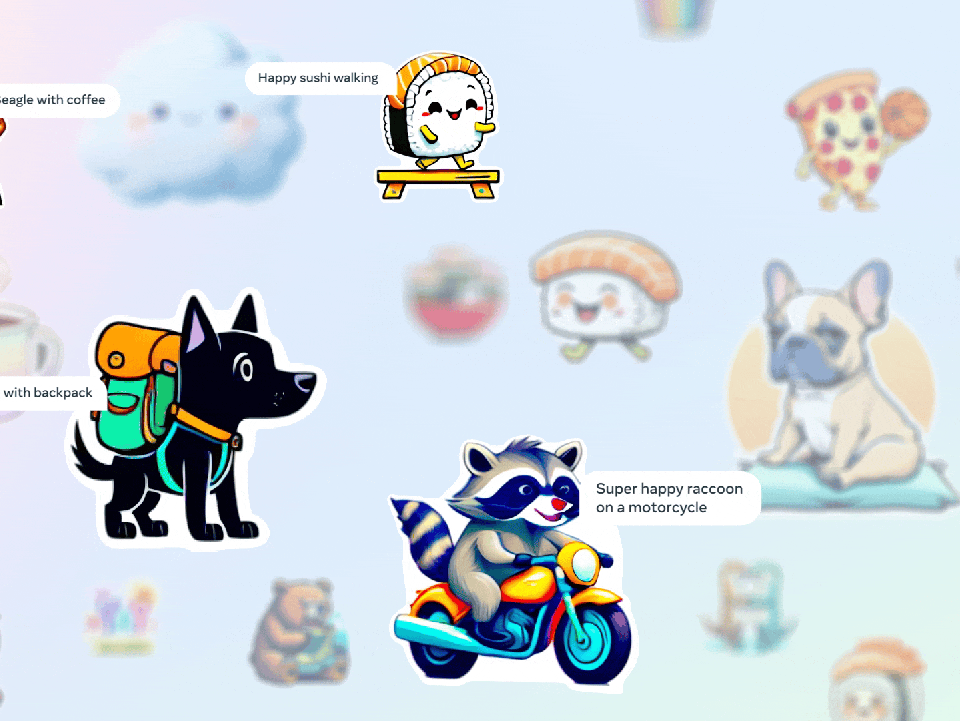
The parent company is also introducing Meta AI in beta, an advanced conversational assistant that will be available on WhatsApp, Messenger, and Instagram soon. Meta AI can give you real-time information and generate photorealistic images from your text prompts in seconds to share with friends. However, it is currently available in the US only but shall be globally rolled out soon as well. This is truly proving to be the most booming time for the tech industry with all these advancements and innovative upgrades.


