Yes, you can do that! We don’t know about you but most of us get anxious when we send a mail and recheck it if there is something wrong with it. However, wouldn’t it be better if you could just undo the email? Guess what? Gmail has that feature!
You’re just human even if you consistently check the “To” field for accuracy when sending emails. It’s normal to occasionally overlook a file link or discover you mistyped someone’s name after clicking “Send.” Gmail users are fortunate to have a built-in safeguard that makes it simple to immediately reverse sending an email.
At a specific time period after pressing the send button, the built-in Gmail undo feature enables you to cancel a sent email. The function came in 2010 as a part of Gmail Labs, a platform for trying out new Gmail features, and subsequently became a standard component of Gmail as a result of its popularity.
To prolong undo send window past the normal five seconds, follow these easy steps shared by Google blog.
Undo over Mobile
- Hit “Send” on an email in the Gmail app.
- Immediately after hitting send, look for a notification at the bottom right of your screen that says “Undo.”
- Tap “Undo.”
- Your original message will reappear so you can make any tweaks.
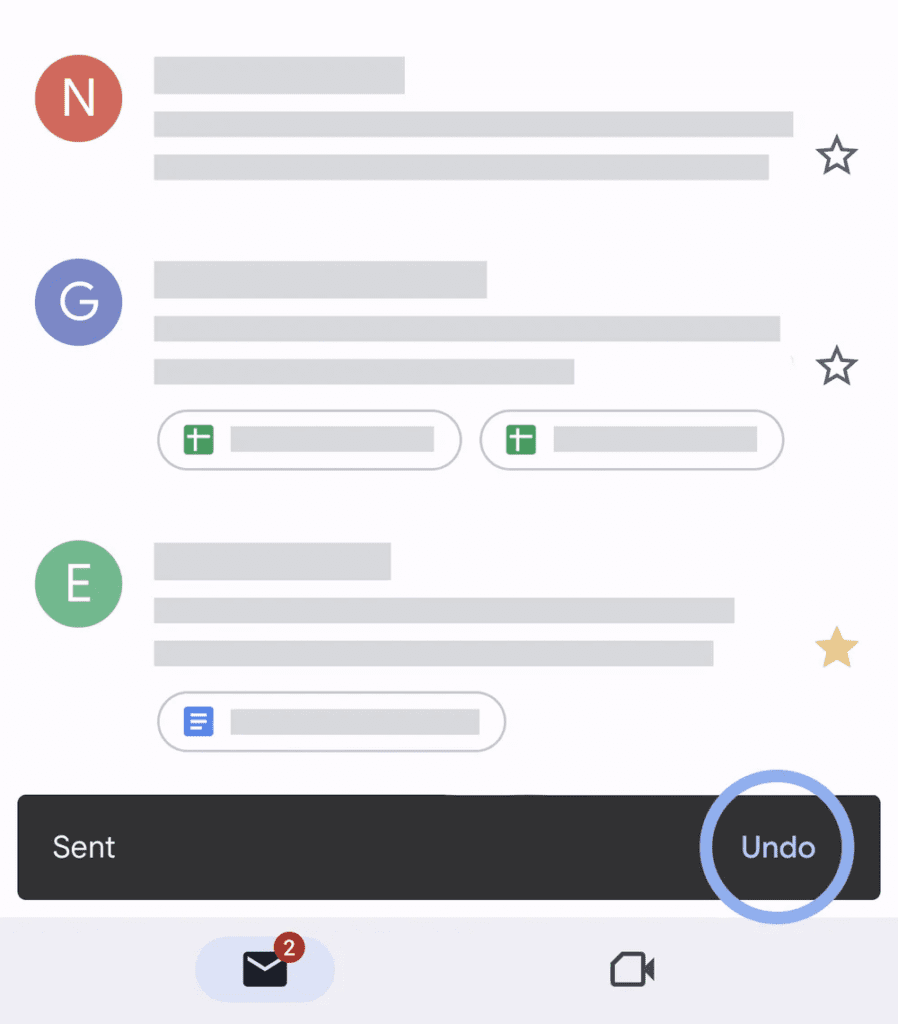
Also Read: Connect deeper with followers with Instagram Broadcast Channels!
Undo over desktop
- Hit “Send” on an email.
- Immediately after hitting “Send,” look for a notification that says “Message sent” on the bottom left of your screen.
- Click the “Undo” option to the right of “Message sent.”
- A draft of your message will then pop up so you can edit it.
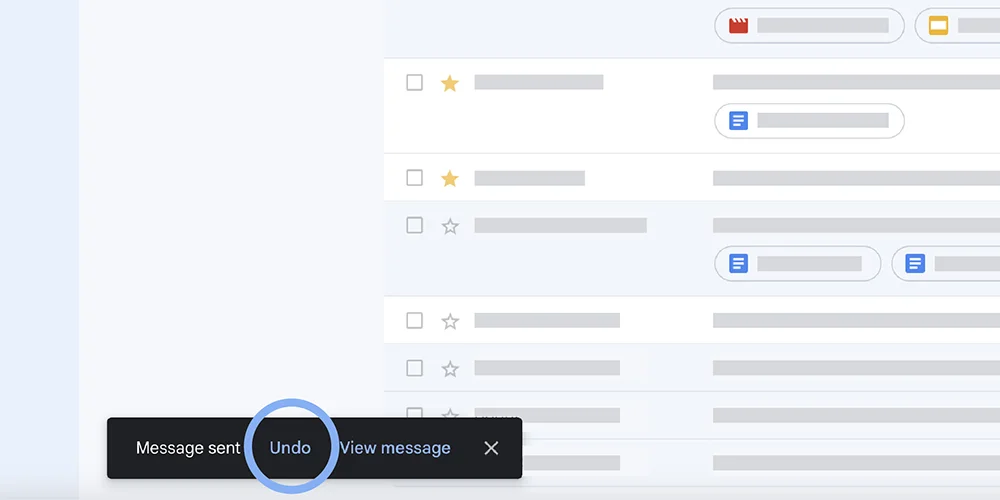
While the email’s undo feature might create a window for you to undo it for a minimum of 5 seconds and a maximum of 30 seconds, you can set it through settings.
- Open Gmail on your desktop.
- In the top right, click the “Settings” icon.
- Click “See all settings.”
- Look for the line with “Undo Send” and “Send cancellation period.”
- Use the “Send cancellation period” dropdown to choose from 5, 10, 20, or 30 seconds.
- Scroll down to the bottom of the page and click “Save changes.”
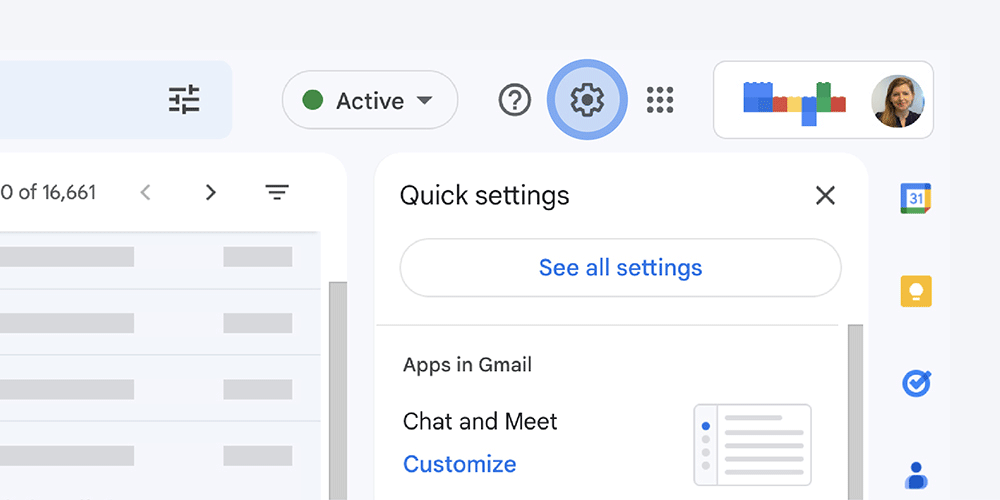
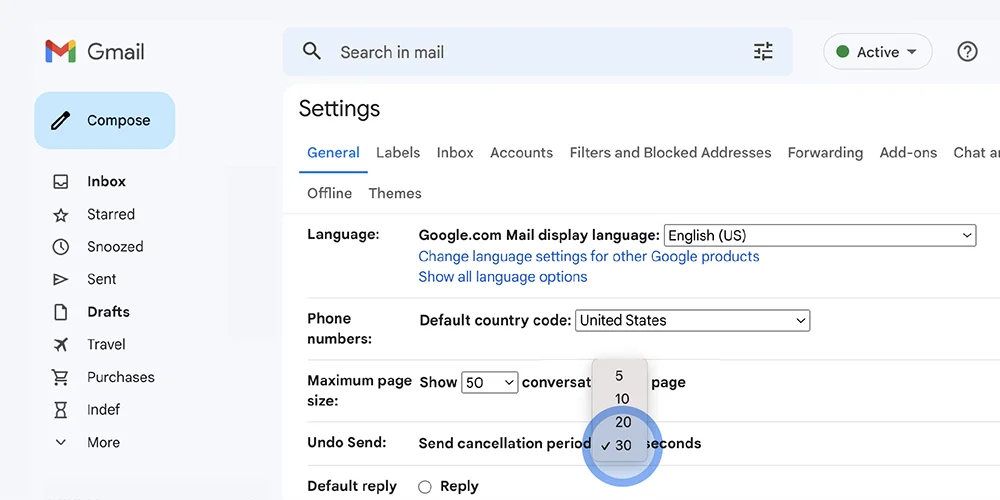
The following are only a few of the many reasons why we require this feature:
You push the send button on an email and then discover that you typed it incorrectly, failed to attach an attachment, or sent it to the wrong recipient. You may immediately undo the email and correct any mistakes before it’s too late by using the feature.
You question your judgment: You might occasionally second-guess a message you simply delivered via email. You can reread the email and make any necessary adjustments before it’s too late by using the undo feature.
You’re sending a sensitive email: You may want to spend a few extra seconds to double-check that everything is correct before sending an email containing sensitive information, such as a password or bank account information. You get an extra layer of security and assurance with the undo feature.
An easy-to-use yet effective tool, Gmail’s undo option may shield you from embarrassing email gaffes and add an extra degree of security when you transmit sensitive information.
So, the next time you send an email in Gmail, you’ll have the option to undo it if you need to.


